DynamoDB
Creating a DynamoDB table
- Open the AWS Management Console and sign in to your AWS account.
- Navigate to the DynamoDB service by clicking on the Services tab and selecting DynamoDB.
- In the DynamoDB console, click on the Create table button.
- In the Create table window, do the following:
- For Table name, enter a name for your table.
Products - For Primary key, choose the partition key and sort key for your table. A partition key is a single attribute that uniquely identifies each item in the table.
id - There is no need to create additional columns/attributes since this is a NoSQL, no schema is required
- For Table name, enter a name for your table.
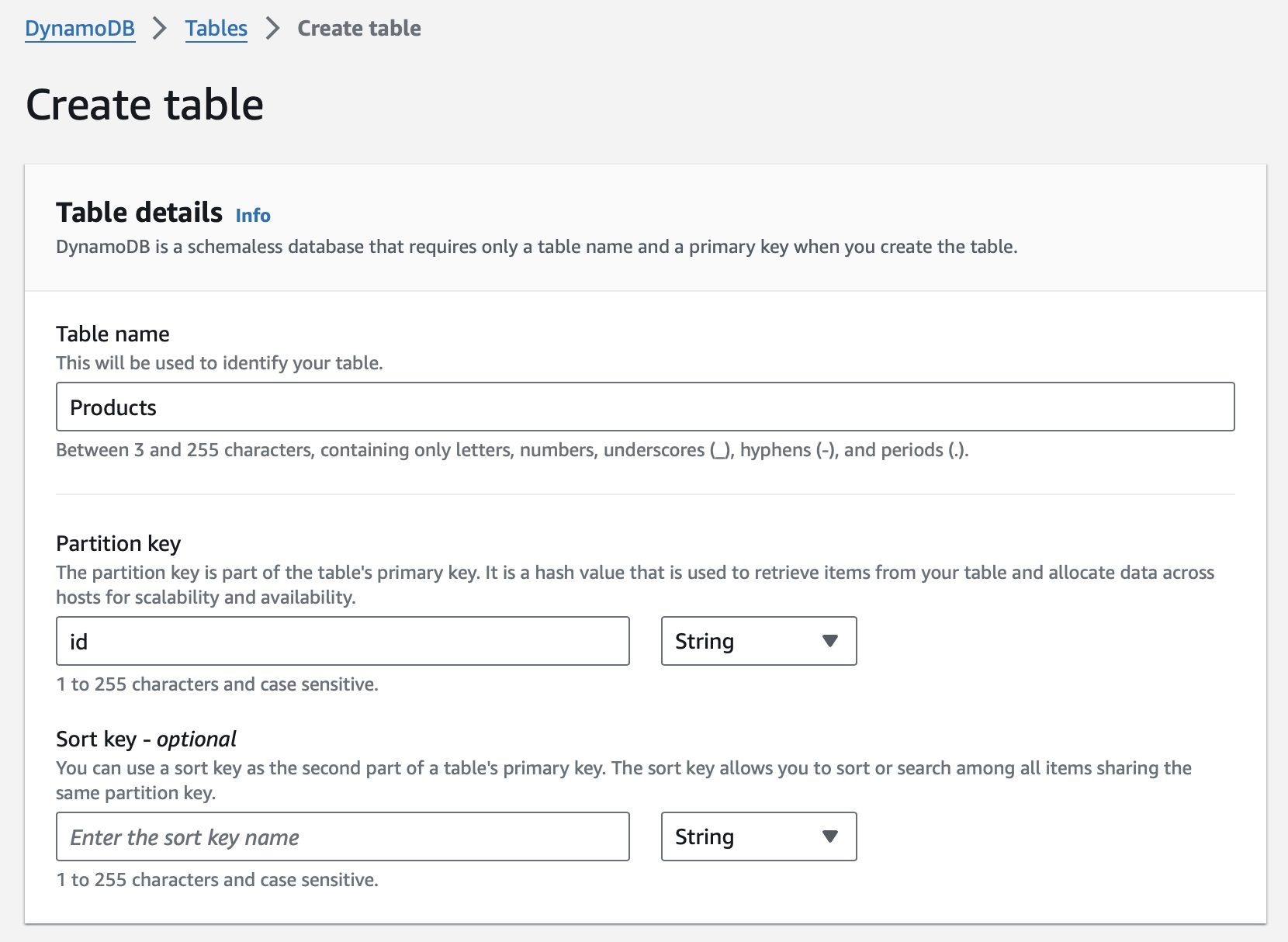
- For "Table Settings" select Default Settings
- If everything looks correct, click on Create table.
Inserting data in table
- From the navigation menu selecte "Tables" -> "Explore Items"
- Since the table is empty, click on Create item
- You can select additional attributes to be added to table from "Add Attribute"
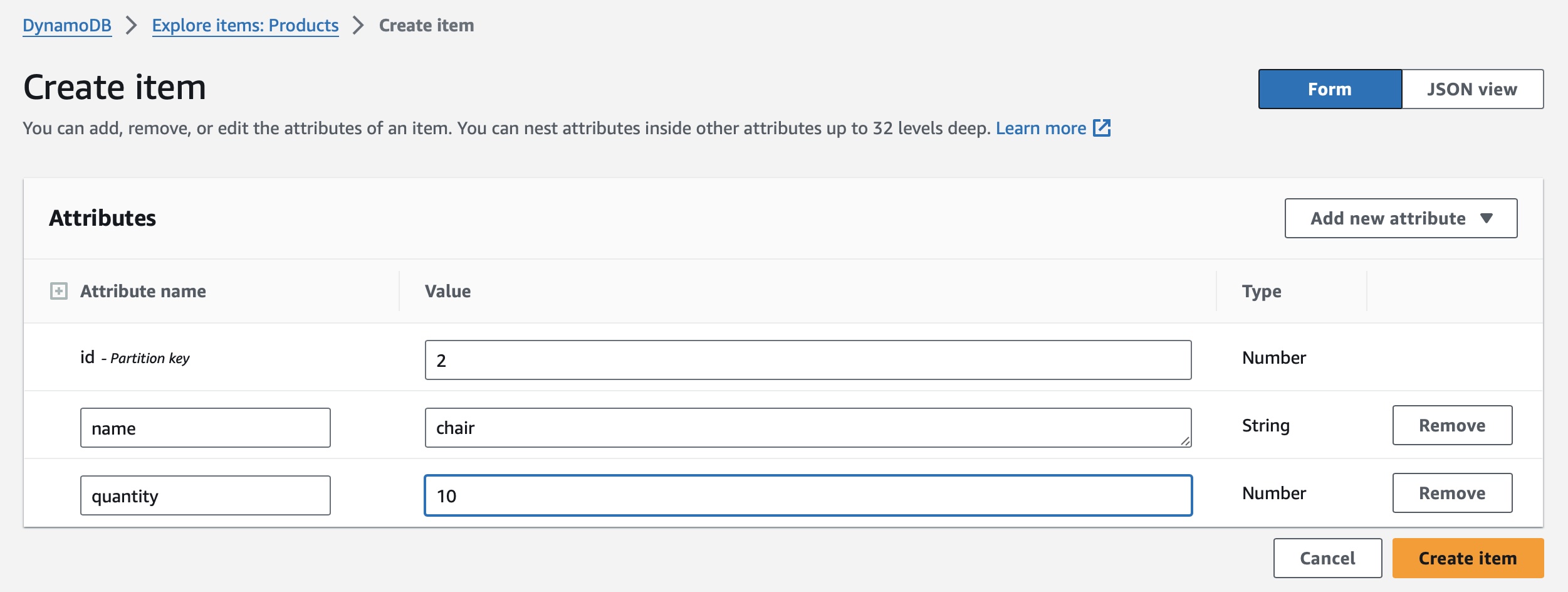
- Since the table is NoSQL, each item can have different number of attributes
- You can view the inserted items in the "Explore Items"
Exploratory
You can now try to add items using command line as before in S3. You might need to create new role and assign them to instance.